Open
Internet Explorer
Go to Tools > Internet Options
Click on
the Security Tab
Select “Local intranet” zone if not
already selected by.
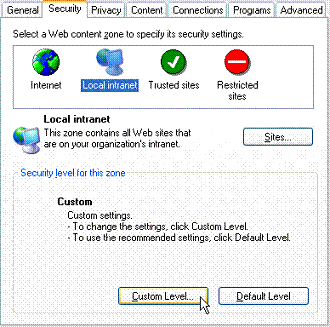 |

This site is best viewed at 1024x768
Chrome and Edge Settings click here
Internet Explorer Settings & Minimum Requirements
zones as follows:
Step
1:
Open
Internet Explorer
Go to Tools > Internet Options
Click on
the Security Tab
Select “Local intranet” zone if not
already selected by.
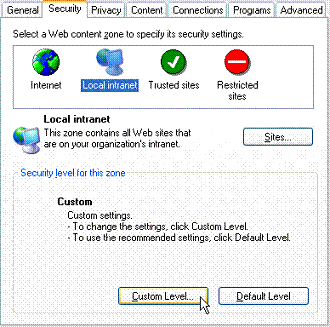 |
Step 3:
Click on the “Custom
Level …” button.
Scroll down to “Display mixed content”.
Select “Enable”.
Click “OK”.
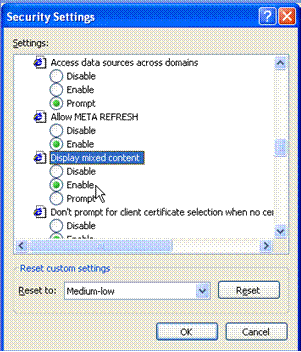
Step 4:
Click “Yes” when
asked for confirmation.
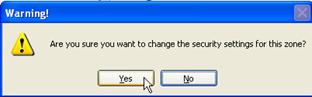
Step 5:
Stay on the “Security” tab, select “Internet” zone, repeat Steps 2 – 4.
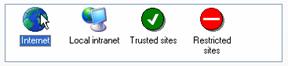
*If you have added portal to your Trusted sites zone, you
will also need to repeat steps 2 -4.
For external customers who are getting
blank pages, follow these steps for cookie handling:
1. Run Internet Explorer.
2. Click Tools, and then click Internet Options.
3. Click the Privacy tab, and then click Advanced.
4. Click to select the Override automatic cookie handling check box.
5. Click to select the Always allow session cookies check box.
6. To receive a prompt for any type of third party cookie, click prompt
in the third-Party Cookies.