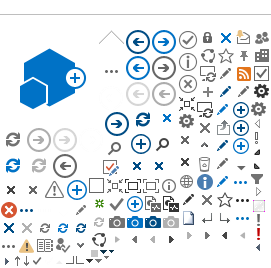|
|
Title Tips and Tricks - Cars 
Main
Viewpoint™ Car Sort | | Do you use Viewpoint™ to book cars? Here’s a tip to quickly search through all available cars and pinpoint just the right one for your customer. - Complete the Car Availability dialog box. Be sure to add all qualifiers that are important to your customer, such as vendor and car type.
- After receiving your first availability response, click the More button on the Tool bar. Repeat until the button becomes inactive.
- Sort all available cars by whatever is most important to your customer. You can, for example, search by vendor, car type, or estimated baserate.
For Help on a specific screen in Viewpoint, press the F1 button. For information on sorting items in Viewpoint, enter SORT in the Help Index text box. | |
Car Rules and Guarantee | | Avis and Budget have announced that they are developing the ability to require a credit card guarantee on some bookings, which will be subject to no-show and late cancellation fees. So, here’s a review on how to check car rules and guarantee a car booking. Focalpoint Use these formats to check car rules. | To check car rules: | Use this format: | | For line 3 of availability | CAVA3 | | For car segment 2 | CAVS2 | Use the /G- optional sell field to add the guarantee to a car booking. | To guarantee a car booking in a: | Use this format: | | Reference sell format | 01A2/G-AX378212345678901EXP1212 | | Direct sell format | 0CARZIJFK25NOV-29NOVEDAR/ARR-9A/DT-3P/G-AX378212345678901EXP1212
| For more information, see: Viewpoint To check car rules from the Car Availability screen, select a car and click the Rules button on the toolbar. Rates that require a guarantee show G in the Car Availability screen, Pre Pay column. Add the guarantee on the Customer tab of the Car Sell dialog box. Example: AX378212345678901EXP1212 For Help on any Viewpoint screen, press: F1 For more details, see Product Advisory 859 in ASK Travelport answer 18972. | |
S*CAR | | You already know that you can use S*CAR to decode or encode a car company in Apollo®. But where can you find the details on CarMaster™ products like Approximate Total or eVoucher? The decode profile (S*CAR/XX) for each participating car company is the key to a wealth of information on CarMaster products. Let’s look at the decode profile for Avis Rent a Car. Input: S*CAR/ZI Response: NAME: ZI AVIS RENT A CAR PARTICIPANT: PRODUCT REFERENCE: INSIDE AVAILABILITY...... YES >S*CAR/INSIDE AVAILABILITY· ENHANCED CAR TYPES....... YES >S*CAR/SIPP CODE EXPANSION· APPROXIMATE TOTAL........ YES >S*CAR/APPROXIMATE TOTAL· BILLING REFERENCE........ YES >S*CAR/BILLING REFERENCE· DELIVERY AND COLLECTION.. YES >S*CAR/DELIVERY N COLLECTION· ACCEPTS PROMO CODE PC-... NO >S*CAR/PROMO CODE· EVOUCHER................. YES S*CAR/EVOUCHER· CORPORATE DESCRIPTION: >CADZI· - YES or NO indicates if the car company participates in each CarMaster product.
- To read details on each product, including formats, tab to the Product Reference in the right column and press Enter.
- To check the corporate policy of the car company, tab to the prompt at the bottom of the page (CADZI) and press Enter.
In addition, you can find a list of all CarMaster participants in: S*CAR/CAR PARTICIPANTS Need to brush up on your car booking skills? Then take an instructor-led course or self-paced tutorial. To register: - Go to: http://support.galileo.com/SGC/LMS/AMERICAS/en-ca/
- Enter your pseudo city code and agency PIN, and then enter your Apollo sign-on and initials.
- In the Instructor-led Online or Self-paced Tutorial section, click the course link and register.
| |
Selling Cars and Hotels | | Your customer asks for air reservations. Why bother to offer a car and hotel? Three reasons: - To offer your customer the convenience of one-stop shopping
- To build customer loyalty
- To boost your agency's profit
Here are some easy lead-ins to leverage that air booking into a more profitable sale. - How are you planning to get around in Pittsburgh? I’ve got some great deals on cars.
- By travelling Friday through Sunday, you qualify for weekend rates. Do you prefer a mid-size or full-size car?
- Travelling with a family of five? Let’s check for a minivan or SUV.
- For just $5 more a day, I can offer you a full-size car.
- Did you know that we offer the same rates as the hotel company has on their website? In which area of town do you need to stay?
- You don’t need to call the hotel yourself. I’ll send them your frequent guest number when I book your room.
Need more information? See: What better time than a recession to hone your sales skills. To take our sales tutorials: - Go to: http://support.galileo.com/SGC/LMS/AMERICAS/en-ca/
- Enter your pseudo city code and agency PIN, and then enter your Apollo sign-on and initials.
- In the Self-paced Tutorial section, in Professional Skills, click the course link and register.
| |
Booking a Car in Viewpoint | | Although you can book a car in either Focalpoint or Viewpoint, many agents prefer Viewpoint because you can see more information on each screen, you can use right-click shortcuts, and you can sort availability results by Approximate Total, free miles (FM), car type, or vendor, etc. Why not try booking your next car in Viewpoint? Here are the basic steps to book a car: 1. On the Itinerary screen, if there is: - An air itinerary, select the arriving air segment and click Car on the toolbar.
- No air itinerary, click Car on the toolbar.
The Car Availability dialog box appears. If there is an air itinerary, dates, times, and city are filled in. 2. Add dates, times, rental location, if needed and other qualifying information, such as rental company, car type, etc. and click Search. 3. To view rules and policies, select the desired car and rate, and click Rules. 4. To complete the booking, click Sell, add any required information, and click Sell. For Help on any Viewpoint screen, press F1. Need to brush up on booking cars? Take our self-paced courses. To register: 1. Go to: http://support.galileo.com/SGC/LMS/AMERICAS/en-CA/ 2. Enter your pseudo city code and agency PIN, and then enter your Apollo sign-on and initials. 3. In the Self-paced Online section, click the course link and register. 4. Launch the course. | | | |
Car City Locations | | Focalpoint: Here are some handy formats to check for car city locations: | To : | Enter: | | Check availability for city locations
(If the city code and airport code are different, use the city code.) | CAL15APR-17APRYVR/ARR-10A/DT-10A.PV/L -C | | Check availability for city locations for
city in segment 1 (This only works when the city code and airport code are the same.) | /1+CAL/L-C | | View an index of all Hertz locations in
LAX (shows all locations starting with the airport) | CAILAX/ZE | | View an index of all Budget city
locations in LAX (excluding airport) | CAILAX/ZD/L-C | | View a description for the location on
line 2 of the CAI index) | CAD2 | | Check availability for the location on
line 2 of the CAI (index) | CAL2/10JUN-13JUN/ARR-10A/DT-4P.I | For more formats, see: HELP CAR To register for online self-paced Car Specialist courses in Focalpoint or Viewpoint: Go to the training page.
---------------------------------------------------------------------------------
Viewpoint: Ever want to check downtown car availability? 1. On the Car Availability dialog box in the Rental Locations section, select City Locations. 2. On the Car Index dialog box, select up to three locations, and then click OK. The availability response includes only the locations you have selected. For Viewpoint Help on any screen, press F1. To register for online self-paced Car Specialist courses for Focalpoint or Viewpoint:
Go to the training page. | |
Car Type Codes | | There is a change in Focalpoint® car-type codes that you will gradually start seeing—first with Hertz, and then with other car vendors. When you display car availability, new car-type codes will begin appearing in your responses. You’ll still see the old familiar ICAR and the FVAR; but now, in an effort to make it easier to shop and compare similar vehicles for multiple vendors, you’ll see new codes like JEAD (Elite Intermediate/Coupe/ Automatic/Diesel with Air Conditioning) and OJBR (Oversize/All Terrain/Automatic with 4-Wheel Drive/Air Conditioning). "But how," you ask, "will I remember all these new codes?" Not to worry. There’s a very simple new format to decode car types. Just enter CAR/ and the car type code. Here’s an example: Format: CAR/OJBR Answer: OVERSIZE : ALL TERRAIN : AUTO 4WD : A/C ANY FUEL For more information, see: HELP CART S*GEM/CAR TYPE EXPANSION | |
Car Approximate Total | | Here are some fun facts about Approximate Total in CarMaster®. Approximate Total: - Refers to car rental rates that include the base rate, taxes, surcharges, mandatory fees, and drop charges.
- Gives the best measure for comparing car rates for multiple vendors and multiple car types.
- Eliminates sticker shock for customers when dropping off their cars.
- Is available for most Inside Availability® vendors.
- Is the default search criterion for low-to-high availability in both Focalpoint® and Viewpoint™ (Galileo Desktop 2.0).
- Appears in the rules, sell response, itinerary, and MIR.
- Appears in the car segment and is saved in PNR history. (In Focalpoint, enter *I to see the complete car segment.)
For Help: In Focalpoint, see HELP CAR In Viewpoint, press F1 on any screen Or take a self-paced class on booking cars: - Go to: www.galileo.com/can360
- Select Galileo Training Services.
- Click Training—Register, launch or cancel classes.
- Select your country and Login.
- In the "Self-paced Online" section, select a "Car Specialist course".
| |
Car Promotion Codes | | Joe Leisure calls and says, "Hertz has an ad in the paper offering a free tank of gas if I book a car for a weekend in New Orleans. They say the promo code is 999999. Can you get me this deal for my trip next week?" In the good old days, you had to scrutinize all of Hertz’s rates to find something that matched the deal that your customer described. Effective January 9, 2007, you can enter the promotional code as a search qualifier in your Focalpoint® availability request or as an optional sell field in your sell request. When you enter the promo code in your availability request, the promotional rates appear in the "Fully Qualified IA Rates" section of the availability display, any rate reduction is reflected in the Approximate Total, and the promo code data automatically carries over when you reference sell. If you direct sell the car, you can add the promo code as an optional sell field. Hertz is Galileo’s launch partner for car promo codes and we expect other car companies to participate soon. Here are examples of availability and sell formats with a promo code. CAL9MAR-11MARMSY/ARR-9A/DT-9A/PC-ZE999999 (Car vendor code must precede promo code in availability request.) 0CARZEMSY9MAR-11MARSCAR/ARR-9A/DT-9A/PC-999999 (Car vendor code must not be included in promo code in sell request.) For more information, see:
S*GEM/CAR PROMO CODE HELP 0CAR
HELP CAL To take a self-paced course on booking cars, go to: www.galileo.com/360 and select Galileo 360 Learning. | |
One-way Car Availability for Multiple Car Companies | | Previously, when you requested one-way car availability (with different pick-up and drop-off points) you could only request a single car company. Now, CarMaster supports one-way car availability for multi-company requests. Here is a format example: CAL22JAN-29JANMDW/ARR-9A/DT-3P/DO-ORD For more information, see HELP CAL Or take a self-paced class on booking cars: Go to: www.galileo.com/360 Select Galileo Training Services. Click Training—Register, launch or cancel classes. Select your country and log on. In the Self-paced Online section, select a Car Specialist course. or New! Add this link: http://support.galileo.com/SGC/LMS/AMERICAS/en-CA/ to your browser favorites today! (this link will take you directly to Galileo Training Services ! You will still need your PCC and PIN number, but this bypasses the 360 Portal ) Enter your Galileo Log-in and Initals and click Login In the Self-paced Online section, select a Car Specialist course. | |
Reporting Car and Hotel discrepancies | There are two ways to report a discrepancy with car/hotel description or booking – online or in Apollo®. Online With your busy schedule, why not report hotel and car discrepancies online? If you have internet access, this is the most efficient method: 1. Go to www.galileo.com/can360 and log on. 2. Select Support, 3. Select Help 411 4. Click the discrepancy type you need to report and complete the form. In Apollo If you don’t have internet access handy, here’s how to report hotel and car discrepancies in Focalpoint®: 1. Enter: HELP 411 2. Tab To the discrepancy type (move down if necessary) and press Enter. 3. Follow the instructions to complete the form. Want to improve your hotel or car booking skills? Register for a self-paced or Instructor-led online course at: www.galileo.com/can360. Select Galileo 360 Learning, and then Courses. |
|