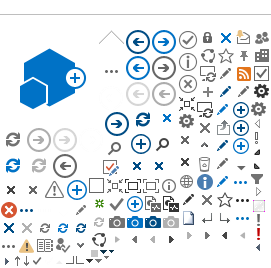|
|
Title Tips - Help and Online Resources 
Main |
ASK Travelport Feedback | | As you know, ASK Travelport is an excellent resource for information on Travelport products and services. One secret of our success is customer feedback. There are two ways to submit feedback. Rate an Answer At the bottom of each answer is a section: “How well did this answer your question?” After you select a percentage and click Submit Rating, you can tell us how this answer can be improved. Ask a Question This is available for Apollo customers in the US and Canada. If you search for a question but can’t find what you are looking for on the Answer tab, select the new Ask a Question tab. Here you can request a new question. This option is for questions of a general nature. If you have a question about a system problem or a specific PNR, contact the Help Desk as you normally do. ASK Travelport content managers review your requests and either update an existing answer, add a new answer, or advise you where to find the information.? You are the expert on what you need to know. We eagerly await your comments. For more information, see the ASK Travelport Quick Reference in answer 5810. Or take an instructor-led online class on ASK Travelport or Resources. To register: - Go to: http://support.galileo.com/SGC/LMS/AMERICAS/en-ca/
- Enter your pseudo city code and agency PIN, and then enter your Apollo sign-on and initials.
- In the Instructor-led Online Classes section, click the desired course link, and register.
| |
Timatic Health Information | | With the current concern for public health, this is a good time to review health information in Timatic, the automated version of IATA’s travel information manual. Timatic provides passport, visa, health, and country information for nearly 200 countries in Apollo through a link to IATA. You can use direct formats or access masks (fill-in formats) for Timatic functions to get immediate answers. Let’s say, your customer is embarking in Chicago, transiting Panama City, with a destination of Sao Paulo and you want to know what immunizations are required and recommended. Here are some formats to display health information with either a direct format or a mask. | To display health info with: | Enter | | City codes | TI-RH/EMCHI/TRPTY/DESAO | | Country codes | TI-RH/EMUS/TRPA/DEBR | | No transit point | TI-RH/EMUS/DEBR | | A fill-in mask | TI-MH | To scroll in through a Timatic screen: | To move: | Enter: | | Down | TIPN | | Up | TIPB | For more information about Timatic and some public health resources, see: To learn more about Timatic, register for our online instructor-led class (LOL – Learn Out Loud sessions. To register: - Go to: http://support.galileo.com/SGC/LMS/AMERICAS/en-ca/
- Enter your pseudo city code and agency PIN, and then enter your Apollo sign-on and initials.
- In the Instructor-led Online, click the course link, and register.
| |
Tips and Tricks | | If you’ve visited the Galileo 360° Portal recently, you know that the appearance has changed. Now, it’s even easier to find your favorite tips. On the blue panel on the left side of the page, there is a link to Tips and Tricks. If you click this link, a list of categories appears. By clicking a category, such as Fares or PNR Management, a list with links to the specific tip topics appears in the main window. Think about using tips from the Tips and Tricks archives to help with training initiatives or support your sales goals. For instance, if you’re training agents on international fares this week, give them a copy of one fares tip every morning. Or, if you are having a contest in your office to see who can book the most hotels this month, copy/paste the most pertinent hotel tips into a document or profile and distribute to your front-line agents. | | |
Galileo Demos
Galileo offers several demos on Galileo products and how to use them. For example, you can find out how you to book cruises using Galileo Cruise or learn about the features and benefits of using Galileo Desktop. Perhaps you’ve heard of Viewpoint but never taken the time to learn more about its advantages? Do you want to see how to shop for net fares from multiple consolidators simultaneously using Galileo NetFares? Did you know you can now access Apollo via the internet using our newest product Galileo Desktop Internet Access also called GDIA? Would you like to find out more? The answer to all those questions and more can be found by viewing some of the Galileo demos. The short demos can be accessed by clicking the Galileo 360 Learning link, then Demos from the Galileo 360 portal. Current demo’s topics include: Cruise Faring Ticketing (Focalpoint) Galileo Desktop (Viewpoint) Galileo Desktop Internet Access (GDIA) Steps to access the demos: - Access the Galileo 360 Portal www.galileo.com/can360 and log in using your PCC and PIN
- Click on Galileo 360 Learning
Under «Galileo 360 Learning», click « Demos » then select the desired demo. | | |
Back to Training | | Summer is over! You bought the kids new shoes, notebooks, rulers, and a box of number 2 pencils. You packed the lunches and sent them off to catch the school bus. The kids are back to school, but what about you? Haven’t you wanted to hone your professional skills? It’s time for you to go back to training. Galileo Training Services offers three types of training for Apollo agents. Here are examples of some of our most popular offerings: -
Self-paced online classes –Air, car, hotel, and sales -
Instructor-led online classes – Travelport Cruise & Tour, ARNE, Ticket Exchanges, etc. -
Classroom classes – Apollo for Travel Professionals, Agency Private Fares, and Custom Check Find out all about our offerings on the Galileo Training Services page in the Galileo 360° Portal. Here are some convenient links to help you get started:
Join your kids as they go back to school. Go back to training. | |
The Insider | | Do you have a co-worker who is especially well informed on travel trends, new Travelport offerings, and even travel trivia? What’s her secret? She must subscribe to Travelport’s newsletter for Apollo agents, The Insider. Check out some recent features in The Insider Archives. - Want a fun way to boost your travel knowledge? Try the travel trivia in the May 2008 issue or test your geography smarts in the April issue.
- Need to brush up on your Apollo skills? Learn about self-paced online courses in our July issue.
- Wondering about the effect of the booming Canadian dollar on overseas travel? See the Market Intelligence article in the May issue.
- Wondering what’s up with Travelport’s products? See the articles in the May issue about exchanges that are now available with the ARNE product as well more information on Galileo Optimal Shopping, which is now available on international itineraries.
Do you want to be an insider, too? To subscribe to The Insider, click here, choose your country, and complete the form. Then watch your email for the next issue. | |
Apollo Support
| | Are you looking for alternatives to phoning the Apollo Help Desk? HELP 411 Are you waiting for a seat assignment confirmation? Do you need to report a fare discrepancy? Are you waiting for a confirmation number from a car or hotel vendor? These are just some of the many functions listed in HELP 411. To access HELP 411: Go to: www. galileo.com/can360 - From the Portal page, click Support.
- Click the Help 411 link.
- Select the appropriate item, complete the form, and submit it.
You will get a response to non-urgent questions within one business day. To save even more time, why not add these page to your browser "Favorites"? | | |
Reset Password Online
| | Did you know that there is an automated tool to reset your Apollo® password? Think of it—no more embarrassing calls to your secondary authorizer or to the Help Desk. Before you can use this tool, you need to set a keyword on your Apollo profile. A keyword is a 4 -6 character code that you never have to change, but you are permitted to change at any time. To set your keyword: -
In Apollo, display your STD profile. Example: STD/ZABC (ABC=agent sine) -
Tab to the KEYWORD field and enter a 4 - 6 alphanumeric keyword. Be sure it’s easy to remember—your pet’s name, your favorite PIN, etc. -
Tab to the end of the line (after the N) and press Enter. Now, imagine it’s the weekend and you need to use Apollo but you’ve forgotten your password. Here’s the process to unlock your sign-on and reset your password. - Go to: http://support.galileo.com/pwreset/UnlockPassword.aspx
- Complete the form and click Unlock Password.
- You receive an email with instructions on how to sign on to Apollo with your keyword instead of your password.
- In Apollo, enter your sign-on and your keyword.
- When prompted, set a new password.
Here is what you should do now: - Set your keyword and make note of it.
- Set a favorite on your computer for the Unlock Password web address above.
For more information, see: - HELP KEYWORD
- ASK Travelport Answers 4683 and 4688
| | |
ASK Travelport
| | Tired of asking your co-worker, your boss, or your support agent for help with Apollo formats, procedures, and business processes? Wish you could be the expert? Got a question? ASK Travelport. ASK Travelport is the intelligent knowledge base of thousands of frequently asked questions on everything from the latest Apollo enhancements to illustrated instructions on how to download software.
Detailed answers may include photos, screen captures, or links to demos or quick references. ASK Travelport answers have been compiled by Galileo veterans who have trained you and answered your questions at the Help Desk. As an added bonus, you can read product advisories in ASK Travelport and receive email notifications when they are issued or updated. Through advanced search capabilities, ASK Travelport finds the answers to your questions; it recognizes the most popular answers and moves them to the top of the search results. The more you use ASK Travelport, the smarter it gets. To access ASK Travelport: 1. Go to http://travelport-english.custhelp.com 2. If you : a. Have an account, log on with your Username and Password.
Note: If you do not know your Username or Password, select Go to Account Assistance on the Logon screen and complete the form. b. Do not have an account, click Create an Account and complete the profile. 3. Once you are logged on, select the answer tab and search for answers. Need more information? - For an ASK Travelport Quick Reference, see ASK Travelport answer 5810.
- For an ASK Travelport demo, see ASK Travelport answer 16329.
- To view a list of Product Advisories, see ASK Travelport answer 6000.
| | |
Galileo 360° Portal
| | You’ve often seen references to the Galileo 360° Portal in Tip of the Week. Do you check it regularly? Here are a few of the items you can find there. ASK GALILEO - our new online knowledge bank. From commonly asked questions to detailed procedures…it's all there! Help Desk alerts News items about Galileo products Quick References and demos on Galileo products Registration for Galileo Training Services self-paced, instructor-led Web and classroom courses Support Web site Tip of the Week archives To access the Galileo 360° Portal: Go to www.galileo.com/can360 Log on with your pseudo city code and PIN. If you don’t know your PIN, check S* in Apollo, or with your manager. | | |
Product Advisories in ASK Galileo
| | By now, you should be using ASK Galileo, the knowledgebase of questions and answers for learning about Galileo products, procedures, and business processes. A new feature in ASK Galileo is access to the Galileo Product Advisories. These provide advance guidance or warning of changes, which may impact your business processes or robotic tools. We no longer distribute Product Advisories by email, so if you were on a distribution list you need to access the Product Advisories in ASK Galileo now. To keep you up to date, you can subscribe to a notification message whenever we add a new Product Advisory to ASK Galileo. A list of all the current Product Advisories is provided in Answer 6000. For any advisory that applies to our market (i.e. North America) you can click a link within Answer 6000 to a summary of the advisory. At the bottom of the answer containing the summary you can download the full advisory. Here are a few tips about product advisories in ASK Galileo: - To receive notification when answer 6000 is updated, click Notify Me by Email if this Answer is Updated at the bottom of the answer.
- Enter Product Advisories in the search box for a list of all answers associated to product advisories.
- Answer 6000 appears near the top of the Frequently Asked Questions tab when you log on to ASK Galileo.
- Product advisories remain on the list in Answer 6000 for a short period after implementation. After that time, you can still search for the advisory in ASK Galileo.
To access for ASK Galileo: - Go to www.galileo.com/can360 and click the ASK Galileo banner on the right side of the page.
- Log on with your User ID and password or create a new account.
| |
Learn Out Loud
| | Have you ever wondered: - How to check passport and visa requirements in Apollo?
- Who can answer those unanswered questions about Travelport products?
- What is the best way to grab a Focalpoint® display?
- How to determine which Galileo products you have access to?
- What is the best way to email an itinerary?
LOL! LOL—Learn Out Loud is a series of online instructor-led classes on targeted topics. These sessions are 30 minutes long with an additional 30 minutes for your questions. The current topics are: - Email
- ASK Travelport
- Programmable Keys
- Focalpoint Relay Tools
- Apollo Terminal Security
- Queues
- Timatic
To register for these classes: - Go to: http://support.galileo.com/SGC/LMS/AMERICAS/en-CA
- Enter your pseudo city code and agency PIN, and then enter your Apollo sign-on and initials.
- In the Instructor-led Online section, under (LOL) Learn Out Loud, select the course you’d like to take and complete the registration.
| | | Do your customers know about Galileo ViewTripSM? They can view their real-time itinerary by going to www.viewtrip.com and entering their reservation number and last name. From ViewTrip, they can: Email their itinerary to their family and business associates Print their itinerary, electronic ticket receipt, or expense receipt View real-time itinerary details View general travel information Why not add an unassociated remark to your itineraries advising your customers of this service. Example: RMU:FOR REAL-TIME ITINERARY DETAILS GO TO: WWW.VIEWTRIP.COM For information about Galileo ViewTrip and our customizable white label version, click here. See also S*PRO/VIEWTRIP in Apollo. |
|