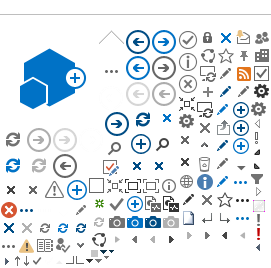|
|
Title Tips and Tricks - PNR Fields and Functions 
Main
Credit Card Form of ID | | There is a change to the SSR format to enter a credit card as a form of ID. In response to a recent IATA mandate, the credit card type is now required. Here is a format example: ¤:3SSRFOIDAANN1/N1/CCVI44444444444444444 For more form of ID formats, see: HELP FOID | |
Secure Flight Classes | | You’ve probably heard about the US Secure Flight program. May 1, 2009, is the industry start date when airlines should begin accepting and receiving the personal passenger information from external booking sources. The TSA will require all airlines to provide full name, date of birth, and gender for all passengers flying to, from, within, or over US airspace and the date of this mandatory collection varies by airline as the government is working with them individually. To help you understand your role in this initiative and the best practice for providing this information to airlines, Travelport is offering an instructor-led class during the last week of April and the first week of May. If you prefer, you may also listen to our Recorded Secure Flight Training session. We look forward to answering any questions you may have when you attend the Secure Flight classes. To register for the class or listen to the recorded session: 1. Go to: http://support.galileo.com/SGC/LMS/AMERICAS/en-ca/ 2. Enter your pseudo city code and agency PIN, and then enter your Apollo sign-on and initials. 3. In the Catalog Search box, enter: Secure Flight 4. Complete the registration for your preferred session or click the green arrow for the recorded session. | |
International Name Change | | Due to increased airport security since 9/11 and the introduction of U.S. Department of Homeland Security restrictions, we want to make sure that all agents are aware of this important fact. Most airlines do not allow name changes on international PNRs. Name changes are airline policy, not fare rules. If you change the name in the PNR, the airline most likely will cancel the space in their system. If space is lost due to a name change, our Help Desk cannot assist. You will have to contact the airline directly to request that the space be reinstated, which many times results in higher fares that are not covered by Travelport. To avoid issues for you and your customers, always verify the spelling of the name when you create the PNR. It is imperative that you verify the customer’s name, as it appears on the passport or government-issued identification, prior to making international reservations. Even the most common names can have alternate spellings. Is it Smith or Smythe? Make sure to contact each carrier included in the PNR directly to verify their name change policy prior to making any name changes on international PNRs. Please pass this important information on to all agents in your office. | |
Recycled PNRs | | Here are a couple scenarios. - Bruce Businessman calls to set up a new itinerary. You see that he traveled last month and you can still retrieve his old PNR because of the retention segment. You decide to save time and add his new flights to the old PNR.
- Wanda Wanderlust cancelled her flights to New York last week and now is calling to rebook. You retrieve the cancelled PNR and book her new itinerary on it.
Here’s our advice. - Don’t do it! Create new PNRs for these itineraries.
Here’s why. - Once a PNR is used, airlines consider it to be a "dead" or "recycled" PNR. They may not send an acknowledgment or even create a PNR in their system. You may not be able to issue an e-ticket and the airline may not be able to assist you in getting the space.
So remember, recycle your paper and plastic, but never recycle your PNRs. | |
Queue List Display | | Do you ever need to see a list of PNRs in a queue without going through every single record? Queue List Display
(QLD) gives you an overview of the PNRs in queue and lists the names, travel dates, and the date and time the
PNRs were last placed on queue. There’s even a record locator prompt for quick PNR retrieval. Here are a few formats for queue list display. | To display a list of PNRs on: | Enter | | Queue 50 | QLD/50/T | | Queue 50, names starting with M | QLD/50-M/T | | Queue 50, category MW | QLD/50*CMW/T | | Queue 50, single name display
Note: Single name display lists each record locator only once, even if there are multiple surnames in the PNR. | QLD/50/TS | For more information, see: HELP QLIST | |
Insert Segment | | Here’s a quick review of insert segment formats: | To insert: | Use this format: | | Before segment 1 | /0 | | After segment 3 | /3 | | Segment 4 after segment 1 | /1/4 | | ARNK after segment 2 | /2‡Y | | After segment 1 and reference sell | /1‡01Y6 | For more formats, see: HELP INSERT | |
Automated Upgrades | | You can request upgrades through an FQTU SSR message in your PNR for American Airlines, Delta Airlines, and Taca Airlines. Here is the process for requesting upgrades. - Include the passenger’s frequent flyer number in the PNR.
- Request an upgrade using the FQTU SSR. Example: ¤:3FQTUS1/N1
- The airline prioritizes and processes the upgrade request based on passenger frequent flyer level.
- If the airline confirms the upgrade, the PNR appears on queue a schedule change. The original segment has an HX status code and the new, upgraded segment has a TK status.
- Update the PNR and assign seats based on the upgraded segment.
For more formats, see: HELP FQTU For more information on FQTU SSRs, see: S*GEM/FQTU SSR | |
Qualified PNR Remarks | | | You probably know that you can add a remark to a PNR with the following format: ¤:5ADVSD PROOF OF RESIDENCY REQUIRED But do you know you can also add a qualified remark by including a one- or two-character qualifier. Qualifiers signal your agents that the remarks apply to specific topics. Your agency defines the qualifiers and their meanings. Examples: A for air, H for hotel, C for car, F for form of payment, etc. Another way to use qualifiers is by customer. Examples: C1 for customer 1 (in the PNR), C2 for customer 2, etc. Focalpoint®: Here are some PNR qualified remarks format examples: ¤:5C/RQ ZI ICAR IF ZD NOT AVAILABLE ¤:5F/VERIFY NAME ON CC ¤:5C1/RQ CTC AT PSGR DESTINATION ¤:5C2/CEO*S ADMIN ASST Here are some formats to display PNR remarks: | To display: | Use this format: | | All PNR remarks | *PR | | All “C” qualified remarks | *PRC | | All “C1” and “F” qualified remarks | *PRC1/F | For more information, see: HELP ¤:5 Viewpoint™ To add a qualified remark in Viewpoint: - On the Customer menu, select Create/Edit Remarks, General.
- In the Remarks Text area of the General tab, type the one- or two-character qualifier, a slash, and the remark. Example: C2/CEO*S ADMIN ASST
- Click Add.
To view the qualified remarks: - Expand the General/Notepad Remarks in the PNR window.
- Right-click General/Notepad Remarks.
- Select one of the following options:
- Sort by Qualifier (from "all remarks" display only)
- Sort by Original Order (from "all remarks" display only)
- Show this Type only (from "all remarks" display, highlight the remark type to display, then choose this)
- Show all Notepad/General remarks (to return to the full list)
| |
Infant SSR | Effective June 1, 2006, a new industry-standard infant SSR (INFT) is available for both infants without seats and with seats. This SSR replaces the infant OSI and has been mandated to ensure that there are enough oxygen masks for all infant passengers. Infant without Seat:
The INFT SSR is automatically generated for an infant without seat Name field. It is now mandatory to include a name remark with the infant’s age in two-digit months. Here are examples of infant without seat Name fields with name remarks. | Single Infant | N:I/GLICK/ANDREW*14MTHS | | Two infants – same age | N:I/SHERMAN/DIANA/JANE*07MTHS | Two infants – different ages
| N:I/MCKEEVER/MARY/JACK*05MTHS20MTHS | Infant with Seat: For infants with seat, no name remark is required, but you should add a manual SSR to indicate the infant and age. Name select is required and segment select is permitted when appropriate. Here are examples of the new manual SSR for infants with seats. | Name field 2, age 14 months | ³:3INFT/N2/14 | | Name field 2, segment 1, age 14 months | ³:3INFT/N2/S1/14 |
For more information, see: HELP INFT
S*GEM/ INFT SSR | | |
Advance Passenger Information Security (APIS) SSRs
New industry-standard Advance Passenger Information Security (APIS) SSRs have been created to assist airlines with providing security information to customs and immigration officials. IATA requires airlines to provide this information and they have modified their systems to accept these SSRs. For a list of airlines who will accept APIS SSRs effective October 4, 2005, see the attached document. Other airlines will be phased in over the next few weeks. Although you are not required to enter APIS, by entering this information in the PNR, you can save your customers time at airport check-in. There are three new SSR codes: · DOCS for passport information · DOCA for address information · DOCO for visa or place of birth information Here are examples of each: ¤:3DOCSN1/P/SIN/S12345678/SIN/12JUL66/M/23OCT05/SMITH/JOHN/RICHARD/H ¤:3DOCAN1/D/GBR//SLOUGH/BERKSHIRE/SL14T5 ¤:3DOCON1/PARIS FR/V/12345123/LONDON GBR/14MAR03/USA ¤:3DOCON1/CAPE TOWN ZA For more information: S*GEM/APIS HELP DOCS HELP DOCA HELP DOCO These new SSRs will be availabe in the next release of Viewpoint. | | We all know how important loyalty programs are to most customers. Here are some handy formats to ensure that customers get credit for their miles, hotel stays, and rentals. To add: Enter: | A frequent flyer number to a PNR | MP*US1234567 | | Multiple frequent flyer numbers to a PNR | MP*UA1234567*DL12345 | A frequent flyer number for cross-accrual
(fly on one airline and accrue miles on another
airline’s program)
Note: Enter the code for the program airline. | MP*³AA1234567 | | A frequent flyer number in a hotel segment | 01INSIDE3/FT-AC12345 | | A frequent guest number in a hotel segment | 01INSIDE3/FG-12345 | | A frequent flyer number in a car segment | 0CARZILAX5MAR-8MAR/FT-CO23489 | | A frequent renter number in a car segment | 0CARZLICAR/ID-987654 | | | And here’s a brand new format. To display an airline’s cross-accrual table, (shows all airlines that participate in its frequent flyer program) enter: MAT/D/XX (replace XX by the airline code) Be sure to check with the program airline for restrictions. For more formats, see: HELP FREQUENT
HELP HTL0
HELP CAR³ |
What's in a Name Remark? | | Fun facts about Name Remarks: A Name Remark: - Is separated from the Name field by an asterisk
- Contains freeform text about the passenger, such as:
- an infant’s age in months: N:I/MARTIN/APPLEMS*14MTHS
- a date of birth: N:FOX/JULIAMS*DOB1JUN1987
- a customer account number: N:WEX/MICHAELDR*3878E6
- *NEW* a passenger type code: N:TANAKA/GRACEMS*P-SRC65
You can have multiple Name Remark items associated with one passenger, separated by a space:
N:POTTER/HARRYMSTR*DOB31JUL1999 P-C07 Apollo® requires separate Name fields for each passenger when individual Name Remarks are included:
N:CHARLES/NICKMR*P-CMP N:CHARLES/NORAMRS*P-CMA Here are formats to add, change, and delete a Name Remark without changing the name: - To add or change a Name Remark
in a single-passenger PNR C:N:*3878E6 - To add or change a Name Remark
for Name field 3 C:3N:*P-MIL - To delete a Name Remark from Name field 1 C:1N:*
You can start entering P- followed by the passenger type code (PTC) in Name Remarks immediately. Soon, fare quote will detect the PTC in the Name Remarks and price the lowest fare for that PTC; you won’t need to repeat the PTC in the pricing entry. For more information, see: S*GEM/NAME REMARKS PTC HELP NAME | |
PNR Cleanup | | Spring is in the air. Time for spring cleanup. But don't just clean up your closets--clean up your PNRs, too. There are lots of reasons to remove inactive segments with action statuses: HX, NO, SC, TK, UC, UN, US, and WK Some carriers may issue debit memos for inactive segments. Itineraries that your customers view online (such as Viewtrip) should show only the active flights. Seat assignment nofitications and self-service check-in are usually available for updated PNRs. Here are some ways to ensure that your PNRs are as clean as your closets: When a customer is not ready to ticket, place a QueueMinder on the PNR and set a timely TAU date. Work your queues every day and follow up with your customers. If all segments on a PNR are status HX (cancelled by the airline), change segment status for the itinerary to XK: .IXK To update other inactive segment status codes, change the segment status for the itinerary to HK and cancel inactive segments: .IHK For more information, see: HELP T:T
HELP QMDR
HELP ACTION
S*PRO/RSVN-SKED CHG | |
Preview Plus | | An airline just announced that they are ceasing operation. You’re negotiating with a local hotel and need to know what bookings are in the pipeline. You need a fast way to search your active PNRs on particular criteria. What to do? Preview Plus uses fill-in formats in Apollo to sort PNRs. You can control processing costs by selecting one of these processing options: Batch – returns results the next day (no charge) Demand – returns results immediately (charge item) Quick return – returns results within five hours (charge item) Within queue – returns results to designated queue within five hours (charge item) Here are the basic steps to complete your Preview Plus request. To display the Main screen, type PP/ and press Enter.
The fill-in format appears. Fill in the four mandatory fields and any additional fields required for the sort results you need.
- For field help, type a pillow in a field and press Enter.
- The following fields are mandatory: preview options, processing options, return options, and ticket status. Press Enter after the last typed character.
- If additional search criteria are available, another fill-in format appears. Complete the screen.
- If no additional search criteria are available, the Main screen reappears. When all search criteria are entered, tab to PP/END and press Enter. Notes: To see a summary of your preview selections anytime prior to submitting your request, enter: PP/SUM To ignore your Preview Plus request any time prior to submitting the request, enter: PP/IGN To see a count of all Preview Plus requests made, enter: PP/C For more information, see: HELP PP Or go to the Galileo 360 Portal and download a quick reference | | | Have you ever tried to wade through PNR history to find a specific piece of information?
Here are a few shortcut formats to view only the part of PNR history that you are looking for. To display changes to: Use this format:
| Air segments | *HA | | Non-air segments | *HN | | Car segments | *HC | | Hotel segments | *HH | | TUR segments | *HU | | ATFQ | *H$ | | TINS | *HT | | Passenger data | *HP | | OSIs | *HO | | SSRs | *HS | | Seats | *H9 | For more information, see: HELP DISPLAY
HELP HISTORY | |
Infant Date of Birth
| | Effective June 1, 2007, infant without seat Name fields are required to include birth date in name remarks. Birth date replaces age in months. If there are fewer birth dates than infants, the first birth date is applied to any names without birthdates. Here are some format examples: | To add an infant Name field for Infant without seat: | Use this format: | | Single infant | N:I/BABY/A*02JAN06 | | Two infants/two birth dates | N:I/2BABY/A/B*02JAN0601FEB07 | | Two infants/one birth date
- 02JAN06 is assigned to both infants | N:I/2BABY/A/B*02JAN06 | | Three infants/two birth dates
- 02JAN06 is assigned to Baby A
- 01JAN07 is assigned to Baby B
- 02JAN06 is assigned to Baby C | N:I/3BABY/A/B/C*02JAN06/B*01JAN07 | When you enter the birth date in the infant without seat Name field, an INFT SSR is sent to the airline including the birthdate. Although the birth date is not added to an infant with seat Name field, you should send the airline an SSR message with the infant’s birth date. For a PNR with multiple passengers, name select is required. You can also use segment select, if applicable. Here are some format examples: | To add an INFT SSR for Infant with seat: | Use this format: | | Single infant with name select | ¤:3INFT/N2/02JAN06 | | Single infant with name segment select | ¤:3INFT/N2/S1/02JAN06 | For more information, see: S*GEM/INFT BIRTHDATE HELP NAME HELP INFT | |
| | Past Date PNRs Past Date Quick™ (PDQ) is the Apollo® product that allows you to view past-date PNRs. Past-date PNRs: You can view past-date PNRs in Apollo up to 13 months after the last segment date. · PNRs 1-60 days past date, are available immediately. You can display them on your screen or place them on queue. · PNRs 61 days-13 months past date may be requested and will be placed on queue within 24 hours. · Extremely large PNRs may require 24 hours for retrieval even if less than 60 days past date. Access to PDQ: To determine if you have access to PDQ, display your Apollo sine-on table: >STD/ZXX/** (XX is your Apollo sine on.) You have PDQ access if the second PDQA field is set to Y. Formats: Here are some formats to request past-date PNRs. TO REQUEST BY: USE THIS FORMAT: RECORD LOCATOR >*¤H6LD3V1 FULL NAME >**¤H26AUG05-TANAKA/GRACE RECORD LOCATOR TO Q60 >*¤H6LD3V1¤60 DEPARTURE DATE AND NAME TO Q60, CATEGORY 15 >**¤H4SEP05-ROBERTS¤60*C15 Note: If you request a PNR that is more than 60 days old without specifying a queue, it will be placed on Queue 1 – category PD. To sign into Queue 1, Category PD: >Q/1*CPD PDQ Actions: You can take the following actions on a past-date PNR. · Queue to another queue · Print screen PNR: CTRL + B or CTRL + X · Printability functions: P-, P-*R, P-*H · Response Capture functions in Relay Cost: Each retrieval of a past-date PNR costs CA $10.00. More Information: HELP PAST or HELP PDQ S*PRO/PAST DATE QUICK HELP $DHISTORY HELP HISTORY To download a quick reference, go to the Galileo portal: www.galileo.com/can360 Click the PNR section under Documents to download a Quick Reference. | |
CHLD SSR | | Effective June 15, 2007, there is a new CHLD SSR available. Although the CHLD SSR is optional, it is strongly recommended that you include it in PNRs so that airlines can take appropriate safety measures when a child is present. Here are format examples for entering the new CHLD SSR: | To add a CHLD SSR for: | Use this format: | | Name field 2 | ¤:3CHLDN2 | | Name field 2 with birth date | ¤:3CHLDN2/18MAR00 | | Single passenger PNR with birth date | ¤:3CHLD/18MAR00 | Here are profile formats to add and move the CHLD SSR: | To: | Use this format: | | Add a CHLD SSR format to a profile | RC:6R/¤:3CHLD/19MAR00 | | Move a CHLD SSR for 2nd Name field | MV/R/P-2 | For more information, see:
HELP CHLD
S*GEM/CHLD SSR | |
History Lesson | | Having trouble reading PNR history? Here are some pointers: - To display the entire PNR history, enter: *H
- Past-date segments that were active on the date of travel appear at the top of the history.
- The first RCVD line and the last RCVD line in the history include the Received field data and the agent sine of the person making the original reservation.
- Always use the name of the person authorizing a change in the Received field for a precise trail of activity.
- The most recent changes to the PNR appear at the top of the history.
- Display partial history to see a specific item. For example, to see history on stored fares, enter: *H$.
- Each addition/change to history is preceded by a 2 or 3 letter history code that identifies the action taken. Eg….XS - means Cancelled Segment. .
- Use Relay Response Capture to grab the history display. You can print it or display it in Notepad and use the Find command to locate a specific item.
To see the complete list of codes transaction and history codes, or for more information about displaying and reading PNR History see:
HELP HISTORY
HELP DISPLAY
For Help on any Relay screen, press F1. | |
Split and Divide | | Don’t you hate it when your clients can’t make up their minds? You’ve just stored the fare and ended the record for Mr. and Mrs. Vacillation and now Mrs. V. has decided to return home on a different flight. Here’s a refresher on everyone’s favorite procedure—Split and Divide. - Divide the second name. Example: DN1-2
The PNR of the second name appears. - Make changes to the PNR.
- Verify the ATFQ field and enter a Received field. Example: T:V and R:MRS V
- File the PNR. Example: F
The PNR of the first name appears. - Verify the ATFQ field and enter a Received field. Example: T:V and R:MRS V
- End transact the PNR. Example: E
For more information, see: HELP DIVIDE | |
Email Itinerary from Focalpoint | | Have you tried sending email itineraries from Focalpoint® recently? Here are some new features that you’ll really like. Speed – Emails now arrive in a matter of minutes. But emails can only be generated when no one is working on the PNR. If you use the ERM format (end/retrieve/email), be sure to end or ignore the PNR so the email can be sent. Format – Emails are available in various formats. HTML, text, or both, and PDF. Your secondary authorizer can set defaults for the agency and individual agents can override them in special cases. ViewTrip format – Emails in HTML format show a snapshot of the itinerary in the new ViewTrip format. A link to the ViewTrip website shows the itinerary in real time. No-link modifier – Agencies that do not want their customers to link to an external website can send email itineraries without the ViewTrip website link. Expense receipt modifier – Agents can request an email in an expense receipt format. These enhancements are available in both Apollo Keyboard Mode and Standard Windows Keyboard Mode. Here are some EM (end transact/email) formats with the new modifiers: | To end transact and email: | Use this format: | | With agency defaults | EM | | With expense receipt in HTML format | EM*REC | | With expense receipt In PDF format | EM*PDF | | In HTML format only | EM*HTM | | In text format only | EM*TXT | | In HTML and text format
Note: This is the standard default. | EM*HTM*TXT | | With no link to ViewTrip | EM*NL | Agency Defaults Any agent can display agency email defaults with this format: DT/MPD A secondary authorizer can display the defaults and change them. Other email formats and procedures remain the same. For more information, see: S*PRO/RSVN-EMAIL (Apollo Keyboard Mode) S*PRO/DESKTOP-EMAIL(Standard Windows Keyboard Mode) S*GEM/EM REC AND NL | |
SSR DOCS in Profile | | As you may know, you can enter a passport number in an SSR DOCS. By entering the SSR DOCS, you save your international customers time at check-in. Here is an example of the SSR DOCS format as you would enter it in a PNR. Notice the N1 near the beginning of the format, which associates the SSR to Name field 1. ¤:3DOCSN1/P/CA/S12345678/CA/11MAR78/F/21JUN10/TANAKA/GRACE Because SSR DOCS requires association to a specific passenger in the PNR, you cannot enter it in the profile as an always move (Y) line. But, did you know that you can add the SSR DOCS to a profile as a related move line with a transfer code of R? When you add R lines to a profile, you would omit the name select part of the format. Here is a format example to add the above format to a profile. Notice that the N1 (Name field 1) near the beginning of the format is omitted. RC:7R/¤:3DOCS/P/CA/S12345678/CA/11MAR48/F/21JUN10/TANAKA/GRACE Note: You can also add the line to the profile with Relay Profile Editor. When you move data from the profile to the PNR, you can move R lines after the names and segments are added to the PNR. Here is a format to move R lines. MVP/R/P-1/+7 (Move from PAR/R lines/Name field 1/line 7.) For more information, see: Or, to take a self-paced online course on Profiles: - Go to: http://support.galileo.com/SGC/LMS/AMERICAS/en-ca
- Enter your pseudo city code and agency PIN, and then enter your Apollo sign-on and initials.
- In the Self-paced Online section, click the course link and register.
| | Have you ever found yourself in this situation before? You're working on a PNR and see a queue minder that requires immediate action. So you complete the follow-up actions, and want to remove the PNR from queue. But you really don't want to sign-in to the queue and ignore all the records until you find the PNR that you want to remove, right? Or maybe you want to double check to see which queues a specific PNR is still sitting on, waiting to be actioned? If you’ve wondered if there was an easier way to accomplish these tasks, there is! Select PNR From Queue
Select PNR From Queue lets you sign in to a queue and display a specified PNR as the first record on queue. Don't concern yourself with all the other PNRs in queue – just the one you need. Update the record and move on! Once you finish your changes, normal queue processing applies. So simply exit the queue if you don't want to continue working the other records. Here's the format to sign in to a queue and display a specified record locator: Q/20+*RL-VQKT6K
The system responds with the record. Make your changes, and then continue in queue or exit it. Use this same shortcut with queue formats for a branch, queue category, or date range too. For example, to display this record from another branch
(PCC-2U43) , the format is: Q/2U43/20*+RL-VQKT6K And if you use queue categories, include your queue category (eg. CTK) after the queue number: Q/2U43/20*CTK+*RL-VQKT6K Queue Where
Another timesaver is Queue Where. To display a list of all queues on which the active PNR resides, simply type QW.
This displays the Pseudo Cities and Queues that this PNR is currently in. It's that simple to save time! These tips can really keep you on top of your queue management, so your queue counts accurately reflect the tasks that await you. For more information on queues, see HELP QUEUES in the Apollo® system or ASK Galileo about queues. | | You can request an automated upgrade by using the FQTU SSR message. - You need to include both name select and segment select in your format. You need a separate FQTU for each passenger and each segment.
- Airlines may choose to participate. If the airline does not participate, you receive an alert.
- If the frequent flyer number for the airline is in the PNR, it automatically appends to the FQTU.
Here are some format examples. | To request automated upgrade for: | Enter: | | Segment 1, Name field 1 | ³:3FQTUS1/N1 | | Segment 3, Name field 2, passenger 1 | ³:3FQTUS3/N2-1 | For more information, see: HELP FQTU | |
Display Personal File without Business File - Focalpoint / Viewpoint
| You know Miguel Garcia works for one of your corporate accounts but you don’t know which one. Use this format to find his personal file (PAR) when you don’t know the business file (BAR) title. -
S * *-GARCIA
( The second * replaces the name of the BAR) -
Apollo searches through all the business files in your pseudo city to find a personal file title of GARCIA. -
The profile S*ACME-GARCIA appears. For formats to display profiles, see: HELP S* For self-paced classes on profiles, go to: www.galileocanada.ca and select Courses on the Learning menu. In Viewpoint: Miguel Garcia works for one of your corporate accounts but you don’t know which one. You can use the following steps to find his personal file when you don’t know the business file title. To display client profiles in Viewpoint: -
In the Retrieve PRO-file dialogue box, complete the fields as appropriate, using XXX in the Business File,
and the client's lastname in the Personal File field. Example below. -
Then Click Display -
If a Similar Names List dialogue comes up, choose the appropriate profile by highlighting it, and clicking Display. |
Credit Authorization | | Here is a quick review on requesting credit authorization and adding it to the PNR. Request credit authorization with credit card number, charge amount, expiration date, and merchant (airline): Example: JV442780666666666/T584.00/1209/MAA A positive response includes an authorization code. Example: OK-OK3330 Enter the form of payment with authorization code in either the Form of Payment field, the ATFQ field, or the ticketing entry. Examples: F-VI442780666666666/D1209/*3330 T:$BFVI442780666666666+D1209+*3330 HB:FVI442780666666666+D1209+*3330 If you’ve already added the credit card number, just add the authorization code. Examples: T:$BF+*3330 HB:F+*3330 For more formats, see: HELP JV HELP FOP HELP T:$B | |
Repeat Passenger and Segment Data | | Your customer calls to book all her business trips for the next month. No problem, you say to yourself. I’ll use REALL (repeat passenger data.) Repeat passenger data creates a new PNR with the same
passenger data as the first. Just add the new itinerary. To repeat passenger data, follow these steps in Focalpoint®: - Create (or retrieve) the first PNR.
- Add a Received field.
- Enter the format: REALL
Apollo® end transacts the first PNR and creates a new PNR with the same passenger data. - Add the new itinerary and complete the PNR.
But what if you have multiple passengers on the same itinerary, but different PNRs? You can create a new PNR with the same segment data with the format: RESALL Or, you can repeat both passenger and segment data with the format: REALLSALL For variations on these formats, see: HELP REPEAT Need to brush up on your basic PNR building skills? To take a self-paced course: - Go to: http://support.galileo.com/SGC/LMS/AMERICAS/en-ca and log in.
- In the Self-paced Online section, select the course you’d like to take and complete the registration
| |
|