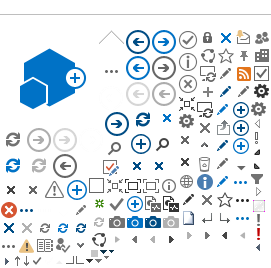| | | |
| File | Description | File Size / Type |
| Nortel Networks IPSec Software for FocalpointNet
|
| eac601d.exe Release Notes | Nortel Networks Contivity VPN Client Version 6.01 | 3.37Mb
198Kb |
| eac501d.exe Release Notes | Nortel Networks Contivity VPN Client Version 5.01 | 3.63Mb (Program) 240Kb PDF |
| eac465-26.exe | Nortel Networks Contivity VPN Client (version 4.65.26) with Group ID/Password pre-filled. updated 6/10/03 | 7MB / Program |
| EAC 9x.doc | Nortel Networks Extranet IPSec Software Installation Instructions for Windows 9x. & NT4 (Nortel Contivity VPN Client version 4.15.06) | 20K
(Document) |
| EAC XP.doc | Nortel Networks Extranet IPSec Software Installation Instructions for Windows XP (Nortel Contivity VPN Client version 4.15.06) | 19K
(Document) |
| eac607d.exe Release Notes | Nortel Networks Extranet IPSec Software for Windows Vista (Nortel Contivity VPN Client version 6.07) | 2.6Mb 167Kb
|
| PPTP Tunnelling for FocalpointNet
|
| VPN Tunnel
Server 2003
Screen shots. | Creating a VPN tunnel without Nortel Extranet. This will work on Windows 2000, XP Pro and Server 2003. These notes have Server 2003
Screen shots. | Adobe PDF
(1.3Mb) |
VPN Tunnel
Windows 2000
Screen Shots | Creating a VPN tunnel without Nortel Extranet. This will work on Windows 2000, XP Pro and Server 2003. These notes have Server 2000
Screen shots. | Adobe PDF
(1.3Mb) |
| Add Route for PPTP | Utility for adding a route for a VPN Tunnel without Nortel.
After connecting the PPTP VPN switch to DOS and view the 172.x.x.x address that has been allocated to the workstation. This IP address is also available from a Voyager Configuration sheet.
Activate the VBS program, which must be saved to disk first, and enter the IP when prompted. Ensure the VPN tunnel is established prior to running this program. The two docs above mention how to add a routing statement manually. | 1Kb Program |
Wingate VPN Tunnel Sharing
|
| Wingate 4.5.3 | New Wingate version | 6Mb |
| XP Operating system notes | Notes for installation of Wingate on XP operating system | 64Kb PDF |
| MGuru.txt | This reg file will set the Galileo standard ports and passwords etc. A reboot is required after running this. Ensure you are logged in as the administrator before installation and after reboot. The file is in TXT format. Save file to disk and change the extension. | 64Kb |
| Wingate 5.23 | This is an upgrade only, from 4.5.3. This file will unzip to a C:\Galileo\Kits\software\wingate\win4_win5\ directory This is not the full installation. | 7mb |